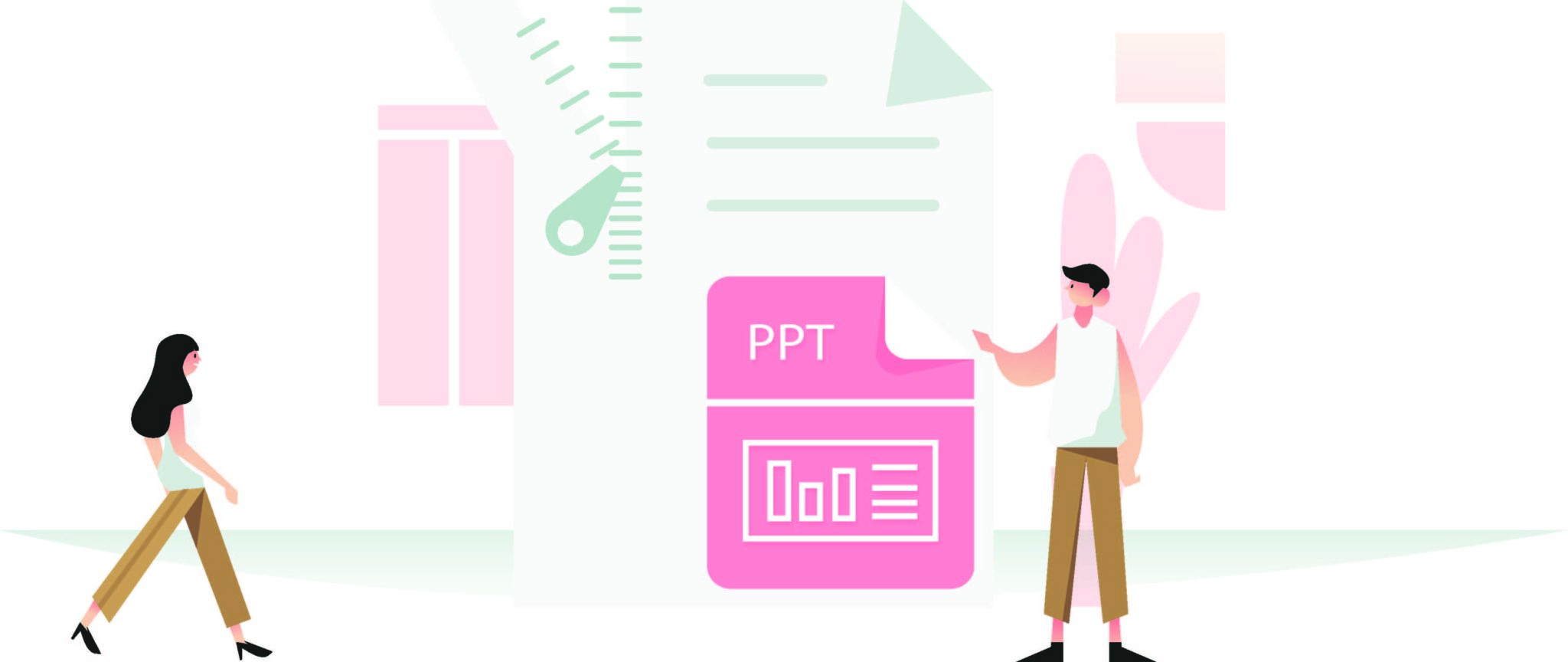Did you know that PowerPoint file sizes mostly depend on the images you use?
Most of us have tried to share a presentation through email or cloud service but found an obstacle in sending or uploading because of the large file size.
It is really easy to avoid this situation, so try follow these quick steps next time:
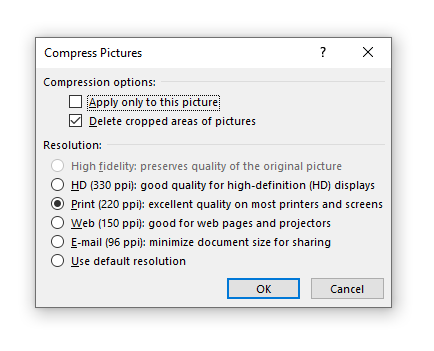
- Select the image you want to compress
- Go up to the Picture Tools Format tab
- Click on the Compress Pictures command
- Select your Compression options
- Select your Resolution *
- Click OK
If you untick the box “Apply only to this picture”, the compression will affect all of your images, so you don’t have to try this to each one.
This is it, you are done!
* Tip: Try to select a medium resolution setting, for example “Print (220ppi)” and avoid the selection of the lowest resolution because your images will appear pixelated.